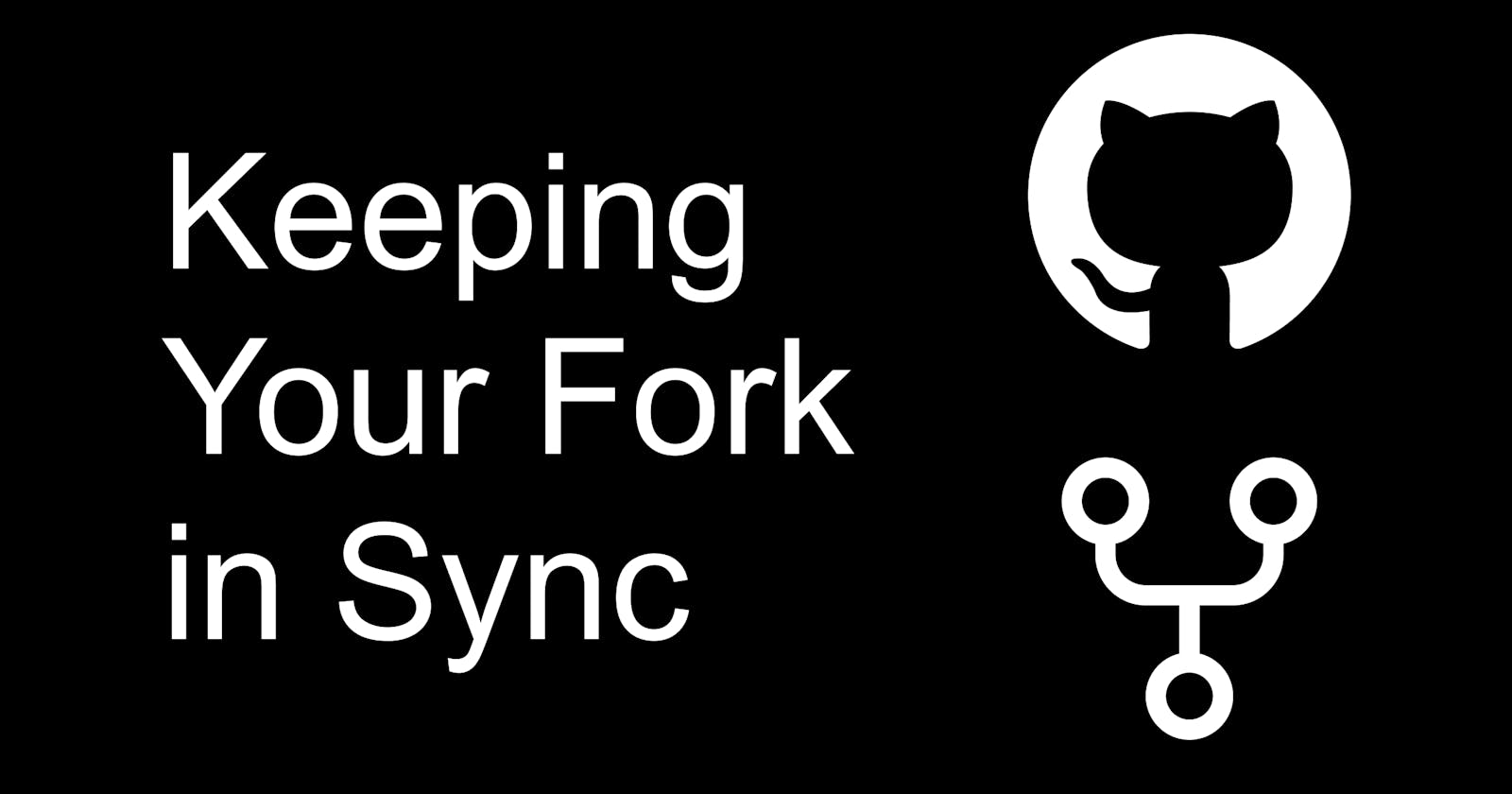When you fork a project on GitHub, changes to the original repository do not automatically sync with yours. This can lead to merge conflicts, or when you create a new branch for a PR not having the latest version. Updating your fork can be done with just a few commands.
Initial Setup
If you haven't already done so you will need to set the upstream url for your local environment.
Note: replace
original-authorwith the username that you forked from, andrepo-namewith the repository name.
git remote add upstream https://github.com/original-author/repo-name
Updating Your Fork
Whenever you wish to update your fork, follow the steps below.
Note: replace
masterwith the default branch name if required.
Switch to the main branch
git checkout masterFetch changes from the original repo.
git fetch upstreamMerge changes into local environment.
git merge --ff-only upstream/masterPush changes into fork.
git push origin master
Updating Your Branch
If you started working in a new branch and then changes have come in that you would like to merge, follow the steps below.
Note: replace
my-featurewith your branch name, andmasterwith the default branch name if required.
Switch to your branch.
git checkout my-featureRebase on to the main branch.
git rebase masterResolve any conflicts if needed.
Push your updated branch.
git push --force origin my-feature